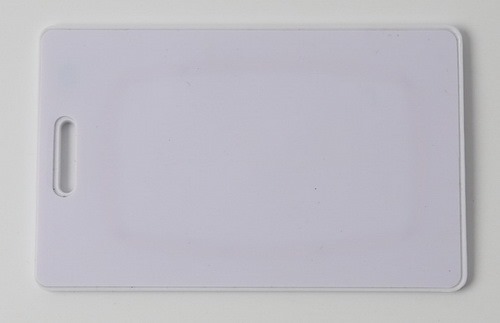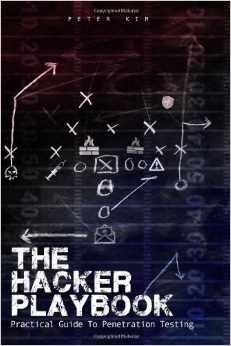We have launched a kickstarter campaign to build a box for the Proxmark3 device. There are reward tiers for the proxmark3 as well. If you are interested in RFID/NFC tinkering, this is the device to get.
In this post, we’re going to review the update procedure just in case you want a little refresh on this and then we’re going to move into the world of Low Frequency RFID, sniffing, cloning, emulating, EM4X tags, and the fabulous T55x7 card.
Ok, let’s start with the update procedure:
$ make clean
$ export PATH=$PATH:/YOUR_PATH_TO/gcc-arm-none-eabi-4_7-2013q2/bin/
(maybe you will also need LUA >= 5.2.1)
$ make all
$ cd client
$ ./flasher /dev/tty.usbmodemfa131 -b ../bootrom/obj/bootrom.elf
(check that your tty might be different)
Disconnect, reconnect.
$ ./flasher /dev/tty.usbmodemfa131 ../armsrc/obj/fpgaimage.elf
(again, check that your tty might be different. In case it hangs up during the update, disconnect the board and while connecting it, keep the button pressed, and reflash while maintaining the button pressed)
and finally:
$ ./flasher /dev/tty.usbmodemfa131 ../armsrc/obj/osimage.elf
Now, you’re ready to load the client:
$ ./proxmark3 /dev/tty.usbmodemfa131
proxmark3>
You’re good if you’re here! 😉
Well, now a few tips about Low Frequency (LF) RFID:
- You’ll need to connect your LF antenna to the Proxmark3 board

- Usually tuned at 125khz and 134khz. Most of the tags are working at 125khz
- These tags are generally being used for entry systems, at big companies, houses, car parking barriers, etc.
- Two big well-known trademarks around this: EM and HID.
We’re going to sniff an EM41XX type of tag using the Proxmark3 like this, it’s really easy. Put your antenna near (a few cm. will be fine) the badge you want to sniff and run:
proxmark3> lf em4x em410xwatch
#db# buffer samples: 79 78 78 78 78 78 4c 23 …
Reading 16000 samples
Done!
Auto-detected clock rate: 64
Thought we had a valid tag but failed at word 1 (i=45)
Thought we had a valid tag but failed at word 1 (i=109)
Thought we had a valid tag but failed at word 1 (i=173)
Thought we had a valid tag but failed at word 1 (i=237)
EM410x Tag ID: 34003aca60
Unique Tag ID: c200c53560
You’ll get the EM41XX tag ID in just a microsec! Take note of it. From here we have two possibilities: Emulate it and Clone it.
In order to emulate it, just run this command:
proxmark3> lf em4x em410xsim 34003aca60
Sending data, please wait…
Starting simulator…
proxmark3>
You will notice that it takes ~15 seconds in order to start the simulator. That’s normal. Then, you’ll see the led on the Proxmark3 board on; that means that it’s simulating the tag we sniffed. Approach your antenna to the card reader, and you’re in!
In order to clone the tag that we sniffed, we are going to use a T55X7 tag but you can also use a Q5 tag (T5555). T55X7 cards are available at our store though.
Put your T55x7 over the LF antenna and run:
proxmark3> lf em4x em410xwrite 34003aca60 1
Writing T55x7 tag with UID 0x34003aca60 (clock rate: 64)
#db# Started writing T55x7 tag …
#db# Clock rate: 64
#db# Tag T55x7 written with 0xff992001a98a301c
You can run it twice, just in case.
Now, you can just approach the card reader with our new cloned card and you’ll see that you’re in again, but this time, as a stealthy ninja!
There are a lot of systems using EM tokens as keys. All of them could be “hacked” using the above instructions, just in a few seconds and wirelessly. Scary, right?!
—
This post was from Nahuel Grisolia who is a Information Security Professional. He has delivered trainings and talks in conferences around the world such as BugCON (Mexico), H2HC (Brazil), Ekoparty (Argentina), OWASP events (Argentina), TROOPERS (Germany), PHDays (Russia), and Ground Zero Summit (India). He is specialized in Web Application Security, Penetration Testing and Hardware Hacking.
So now you’re a proud owner of a Proxmark3 device and you want to know where to start, right? As we mentioned in the previous post, the best way to start is to dig up the Proxmark3 forum posts, be ready to register and start searching.
In this blog post, I’m going to guide you through the process from connecting the Proxmark3 to run your first command with an up-to-date firmware. The first thing you need to know is that the environment consists of two main artifacts: client software (the thing you’ll run using your OS) and firmware/device software (bootloader, FPGA image and OS image).
In order to download the full environment, browse and clone: https://github.com/Proxmark/proxmark3. Then, it’ll all depend on your OS and the version of the firmware already installed in your Proxmark3. Open your eyes widely here! Yes, after version around 654, the method (software point of view, the USB cable is still there, haha!) of connecting your Proxmark3 to the computer was changed to a better one (trust me, it’s MORE than better) from HID to CDC. Read here if you want to know about this history: http://www.proxmark.org/forum/viewtopic.php?id=1467
So, if you’re using Microsoft Windows (ooook, well, I forgive you :P) follow all the steps here: https://github.com/Proxmark/proxmark3/wiki/Windows. Don’t worry, I know there are a lot of steps, but follow them carefully only once, and then, you’ll see it’s really easy to update the environment every time you need to do it.
If you are using GNU/Linux, any flavor, you are kind of a geek then, you’re on your own. Hehehe, I’m kidding, even tough you’re a geek / nerd, you’ll need some help, so follow the steps here: https://github.com/Proxmark/proxmark3/wiki/Gentoo%20Linux. Yes, I know it’s not written for every different distro, but I’m pretty sure that with these guidelines you’ll make it. For example, if you’re using some Debian based distro, don’t use “emerge”, just use apt-get. You’ll see that everything compiles, right out of box.
And finally, OSX also supports Proxmark3 environment. The steps are quite similar to GNU/Linux, open a console, and go ahead. You might need “Macports” and a full installation of “XCode” running. I can say that it’s working fine on OSX because I’m using this OS as my main OS.
Ok, assuming you’re done compiling and you followed the Flashing procedure here: https://github.com/Proxmark/proxmark3/wiki/compiling you should be in a very good position now.
So, with the Proxmark3 connected to your computer and with one antenna attached (for example the HF one – read our first post about this device if you forgot which is which 😉 -) go to the client folder, and run ./proxmark3 comX (where X is the assigned com port number for the new CDC/serial interface). If you’re using MsWindows, you can create a little Batch script to accomplish this.
You’ll see a prompt like this: “proxmark3>” If you’re here, you’re done!
Now, your first two commands will be: hw version and hw tune. Check that your version is > 800 and that your HF antenna is working good (you might receive a “Your LF antenna is unusable”, but that’s right, because you have connected the HF one!).
Some advice: be sure you’re not connecting the USB cable that should go to the antenna to your computer USB port!. As it’s also a standard USB port (the one in the antenna, you know) and it’s easy to make that mistake and it might damage your device!.

Oh! Also, if your own an iMac or Macbook, don’t forget that the Aluminum will interfere with the RF… be sure to be a few cm. away from the base or the laptop.
If you have any further questions, you will find me as “moebius” on the Proxmark3 forums or you can write us an email and we will write you back trying to help you on this process. We will be very happy to help you!
In the next post, we’re going to understand the basics of some LF RFID badges (the ones people use to enter buildings) and we will try to emulate and clone one of them!
—
This post was from Nahuel Grisolia who is a Information Security Professional. He has delivered trainings and talks in conferences around the world such as BugCON (Mexico), H2HC (Brazil), Ekoparty (Argentina), OWASP events (Argentina), TROOPERS (Germany), PHDays (Russia), and Ground Zero Summit (India). He is specialized in Web Application Security, Penetration Testing and Hardware Hacking.
The proxmark3 is an open source / hardware device that was initially developed by Jonathan Westhues, which enables sniffing (both ways), reading, writing, emulating and cloning of RFID (Radio Frequency Identification) tags. Generally speaking, it’s basically a generic test instrument for HF/LF RFID systems.
This piece of hardware can do almost anything involving low (~125khz, 134 kHz) or high (~13.56 MHz) frequencies. It can act as a reader/writer. It can eavesdrop on a transaction between a legit reader and a tag. You can analyze the signal received over the air and you can also pretend to be a tag itself.
It is also capable of some less obviously useful operations that might come in handy for development work. We will write about these capabilities in some blog posts in the near future 😉
This is a close-up of a Proxmark3:

The largest IC is the FPGA; the ARM7 is to its right. The other chip is the ARM, which executes code out of flash, and can reprogram itself over USB. The USB connector is clearly visible at the top left, and the antenna connector is below it.
You will need two different antennas in order to deal with Low and High frequencies.
High frequency antenna:

Low frequency antenna:

If you’re looking for the latest code to deal with this beauty, browse here: https://github.com/Proxmark/proxmark3. You’ll also find out that this is a VERY active community, so, be prepared to have fresh updates every week. You’ll need to update the Proxmark3 with the boot rom, fpga and arm image, and then call the client.
Get ready to fail a couple of times, and read a lot. The very best resource is the community forum, which is located here: http://www.proxmark.org/forum/index.php. You can register for free, of course, and start reading all the stuff shared there.
—
This post was from Nahuel Grisolia who is a Information Security Professional. He has delivered trainings and talks in conferences around the world such as BugCON (Mexico), H2HC (Brazil), Ekoparty (Argentina), OWASP events (Argentina), TROOPERS (Germany), PHDays (Russia), and Ground Zero Summit (India). He is specialized in Web Application Security, Penetration Testing and Hardware Hacking.
We are raffling away one ticket to the upcoming INFILTRATE security conference. To enter, visit our INFILTRATE conference ticket giveaway page.
*Update* Using a random number generator, the 11th person to enter the drawing won the free ticket. Congratulations David S.

Security B-Sides Orlando was awesome. The two day event occurred this last weekend and we had a blast. With close to 300 people attending, there were plenty of great discussions and lots of learning.
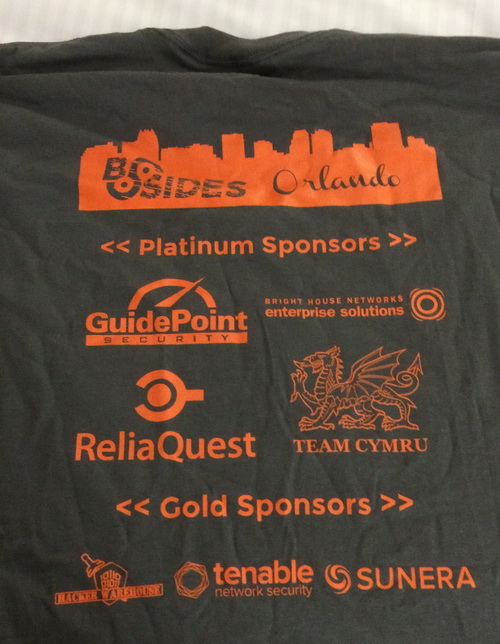
We also held a drawing for a $100 gift card. The process we used was to take all the entries, remove the duplicates, and then use a random number generator to find the winner. Number 14 was selected which was associated to Kurt C. Congratulations Kurt for winning the $100 gift card!
Thanks for Jonathan and the rest of the conference organizers and volunteers for putting together a great event. Thanks to all the attendees for stopping by, having good conversations, and buying some cool gear. I’m sure we will see you again soon. Cheers.
For all the Bus Pirate hackers out there, a couple people have put together handy reference cards for all of us to use. Jan Rychter has one here, and a forum user mofosyne has one here.
The folks at Project Ubertooth released the latest firmware and software recently. Now included is Bluetooth Smart (Low Energy) support which is very cool. See all the updates done and get the latest code here.
I’m excited to announce that we have an affiliate program in the works. If you want to signup as an affiliate, visit the Affiliates page to get registered right away.